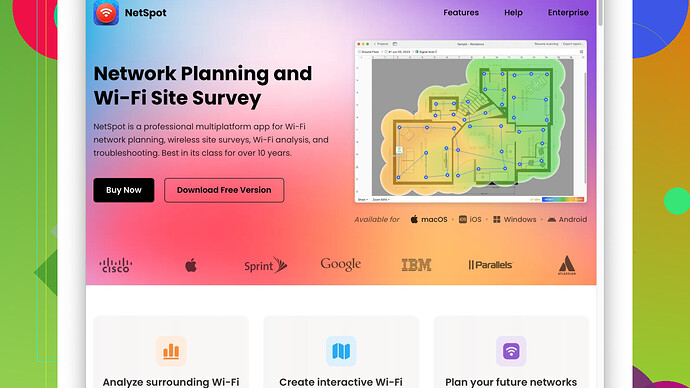I’ve been experiencing horribly slow wifi for the past week and it’s driving me crazy. Websites take forever to load, streaming buffers constantly, and even simple tasks take ages. I haven’t changed any settings or added new devices. Any ideas on what might be causing this or how to fix it?
If your wifi suddenly tanked in performance without any recent changes to your setup, there could be a lot of reasons behind it. Here are a few possible culprits and solutions you might want to consider:
-
Interference from Other Devices: Wi-Fi signals can be disrupted by other electronics like microwaves, cordless phones, and even baby monitors. If you’ve got any new devices or moved existing ones recently, they might be causing the interference.
-
Router Placement: The position of your router can significantly impact wifi performance. Make sure it’s placed in a central location, elevated (like on a shelf), and away from large metal objects and other electronics.
-
Channel Overcrowding: If you live in an apartment or a dense neighborhood, there might be many wifi networks competing on the same channel. Log into your router settings and try changing the channel to a less crowded one.
-
Outdated Equipment: Sometimes routers just wear out. If yours is old, it might be time for an upgrade. Even the firmware might need updating. Ensure you’re using a router that supports the latest standards (like Wi-Fi 6) for better performance.
-
ISP Issues: There might be an issue with your Internet Service Provider. Sometimes they do maintenance or have outages. You can check by visiting their website or calling customer support to see if there are ongoing problems in your area.
-
Network Congestion: With more people working from home, streaming, and gaming, your network could be congested. Check the number of devices connected to your network and see if there are any bandwidth-hogging apps or devices. You might want to use a Quality of Service (QoS) setting in your router to prioritize critical apps or devices.
-
Weak Signal: If certain areas in your home experience particularly poor performance, the wifi signal might be weak there. To troubleshoot, you can use tools like NetSpot
Site Survey Software to map out your wifi coverage and identify weak spots. NetSpot is handy for this. You can download it here: https://www.netspotapp.com. It gives you a visual of your network and helps pinpoint problem areas. -
Security Breach: Sometimes, slow internet can be the result of unwelcome guests on your network. Make sure your wifi is secured with a strong WPA3 password and keep an eye on the devices connected to your network.
Given all the potential factors, start by methodically addressing the above issues. You’ll often find that improving just one or two aspects can make a noticeable difference. Good luck!
You wanna tackle slow wifi? The first thing that comes to my mind is good ol’ electromagnetic interference. Yeah, I know @codecrafter mentioned it a bit, but let’s dig deeper. Those microwave ovens and cordless phones are villains, but don’t forget about LED lights and fish tank pumps. These guys might be unsung culprits. If you’ve added any new gadgets to your home, try unplugging them one by one and see if your wifi speeds up.
Don’t always trust the age or specs of your router. Sometimes, just a simple reset can work wonders. Hold down that reset button for 10 seconds or so and let the thing reboot. You might also play around with the router’s settings more aggressively. Switch the channel not just from 6 to 11, try something random like 3 or 7 if your router supports it. Go to your router’s admin page (usually something like http://192.168.1.1) and dive into those advanced settings.
Ever thought your neighbors are causing trouble? Not intentionally, of course, but if they’ve beefed up their own wifi, you might be in a “wifi warzone.” Try changing the frequency band from 2.4GHz to 5GHz if both your router and your devices support it. Way less interference there. Similarly, some routers support a “dual-band” feature. Activate it and let some devices hop onto the 5GHz band while others stick to the 2.4GHz.
Now let’s talk about firmware. Yeah, that’s right, the software baked into your router can go out of date. Even if the hardware is top-notch. Head to the manufacturer’s website, download the latest firmware, and follow their instructions to update it.
How many devices do you have hooked up? More connections mean more data being sent around, which can bottleneck your speeds. Go into your router settings and look for something called “client list” or “device list.” Disconnect any devices you don’t need. Alternatively, use Quality of Service (QoS) settings to prioritize crucial tasks like online meetings over less urgent stuff like video streaming.
Another aspect often overlooked is your wifi security. Strong WPA3 encryption helps keep freeloaders off your network, but lower security settings (WEP, WPA) can make it easier for strangers to hop on and slow things down. Change your SSID and password regularly to keep unwanted guests at bay.
If wifi dead zones are causing you grief, consider boosting your signal with a wifi range extender or powerline adapter. These devices can help carry your signal further into the house. However, they can sometimes halve your bandwidth, so use them judiciously.
For a more visual and precise approach to resolving weak signals, consider mapping out your wifi coverage with a tool like NetSpot. You can download it from https://www.netspotapp.com and it’ll give you a nifty visual representation of where your wifi is strong and where it’s weak. That can help you pinpoint the exact locations requiring modification.
Lastly, don’t write off ISP issues just because support says everything’s fine. ISP throttling or unscheduled outages can mess you up. Keep an eye on your speeds using tools like Speedtest.net throughout the day, noting patterns. If you find you’re consistently getting less than what you’re paying for, it’s time for a stern chat with customer support or even a switch to a new provider.
To summarize:
- Check for hidden sources of interference.
- Reset and delve deeper into router settings.
- Consider your neighbors’ wifi.
- Update firmware.
- Manage device connections and use QoS.
- Boost signal if needed but be wary of extenders.
- Map wifi using NetSpot for precise troubleshooting.
- Inspect for ISP throttling and document any violation.
All of these steps should collectively help restore your wifi to glory. Hang in there, cutting the guesswork will be worth it!
Slow wifi can be a real drag, especially when you’re trying to stream your favorite show or get some work done. Apart from everything @byteguru and @codecrafter mentioned, there are a couple of additional factors and tips that might help improve your wifi performance.
For starters, bandwidth leeches are a real thing. Sometimes, it’s not just strangers or neighbors hopping on your wireless. It’s your own devices constantly updating or syncing. Things like IoT devices, smart home gadgets, and even certain apps on your phone could be consuming bandwidth without you knowing. Check your device settings and disable automatic updates or cloud sync features temporarily to see if that helps.
You might also want to dive deeper into your router’s Quality of Service (QoS) settings. While @codecrafter and @byteguru briefly touched on this, here’s a bit more detail: QoS can prioritize the traffic for certain devices or applications, ensuring that critical tasks like video calls or online gaming get the bandwidth they need. This can be particularly useful if multiple people are accessing the internet for different activities at the same time.
Believe it or not, the materials in your house can also play a big role. Things like thick walls, mirrors, and metal objects can block wifi signals. If moving your router isn’t an option, consider installing a mesh wifi network. Mesh networks use multiple nodes placed around your house to blanket it in wifi, ensuring stronger signals in every room. Brands like Eero, Google Nest WiFi, and others offer mesh systems widely regarded for their reliability.
Regarding the NetSpot Site Survey Software, it’s actually quite useful for mapping out your wifi coverage and identifying weak spots. The pros are that it offers a visual representation that’s easy to understand, helping you pinpoint areas with poor signal strength. The cons, however, include the fact that it can be a bit overkill for those who aren’t tech-savvy. Setting it up might take some time, and the free version has limited functionalities. Besides, there are other tools like Ekahau or inSSIDer that can also get the job done, though opinions on their effectiveness vary. But for a detailed approach, NetSpot is a solid option.
Another thing to consider is the type of cables you’re using. If you’re relying on wired connections, ensure you’re using high-quality Ethernet cables (preferably Cat 6 or higher). Frayed or outdated cables can bottleneck your internet speed significantly.
Firmware updates are essential, but what isn’t often mentioned is that you can sometimes flash custom firmware (like DD-WRT or OpenWRT) onto your router for better performance and more features. This can be a bit tricky and isn’t for the faint of heart, but it’s an option if you’re comfortable diving into the more technical side of things.
While ISP throttling can be a huge issue, sometimes you can mitigate it by using a VPN. ISPs often throttle specific types of traffic, like streaming or torrenting. A VPN can mask your activities, making it harder for your ISP to throttle specific services. But remember, this can also introduce some latency, so it’s a bit of a trade-off.
Don’t forget about DNS settings. Sometimes, changing your DNS server can result in faster browsing speeds. Services like Google DNS or Cloudflare’s 1.1.1.1 can provide quicker response times compared to your ISP’s default DNS.
In addition, something rarely mentioned but quite impactful is the effect of background apps. Apps running in the background on your computer or smartphone can eat up bandwidth without you realizing it. Check your task manager on your computer or data usage settings on your phone to see if any apps are consuming more data than usual.
Lastly, if all else fails, reinforcing your wifi network with wired connections where possible can offload some devices. For instance, connecting your TV or game console directly to the router via an Ethernet cable can free up the wifi for other devices.
In summary:
- Disable automatic updates/sync on devices
- Deep dive into QoS settings
- Consider materials and objects interfering with signal
- Use mesh wifi networks
- Try NetSpot for mapping coverage
- Use high-quality Ethernet cables
- Flash custom firmware (if comfortable)
- Use a VPN to avoid ISP throttling
- Change DNS settings
- Monitor background apps
- Reinforce network with wired connections
Hope this adds a bit more to what’s already been shared and helps get your wifi back up to speed!