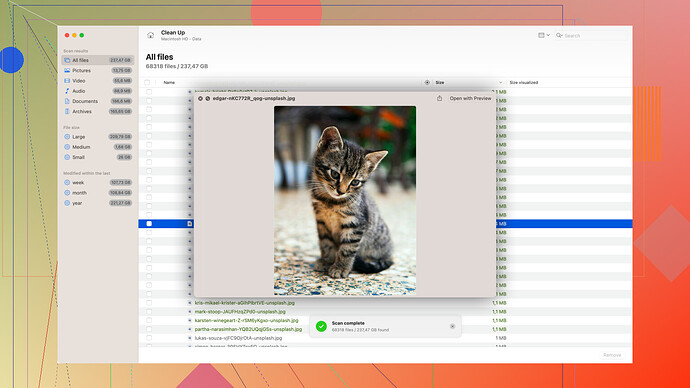I need to format my external hard drive but can’t afford to lose any of the data on it. Is there a way to format it so that all my files stay intact? Any help or guidance would be much appreciated.
You can’t format a disk without losing data because formatting essentially wipes and resets the storage layout. What you’re looking for is more like a file system conversion or checking for errors. Either way, back up your data before touching anything.
To not lose your information, you would need to transfer it to another location temporarily. This could be another external drive, cloud storage, or even a secondary partition on your main disk if you have enough space. Once your important files are backed up safely, you can then format the external hard drive. After the formatting is complete, restore the data back to the freshly formatted drive.
If you’re uneasy about moving files manually or afraid of losing data, you might want to use a specialized data recovery tool like Disk Drill
. Available at CleverFiles, Disk Drill can scan your drive for any recoverable data post-formatting. Even if a few files go missing, Disk Drill can help you retrieve them.Keep in mind that the golden rule of data is “always backup.” Even if you plan to format, keeping a copy elsewhere ensures you’re safe from any form of data corruption or accidental deletions during the process.
While codecrafter gives solid advice about backing up your data before formatting, let’s explore another angle. Instead of manual backups and risk, consider using cloning software. Tools like Clonezilla or Macrium Reflect can create a mirror image of your drive, preserving everything as is. The cloning process ensures you have a perfect copy of your data, which can be restored effortlessly after formatting.
Cloning has its benefits, especially if you’re dealing with a large amount of data or complex file structures. However, it does have downsides. Cloning an entire drive can be time-consuming and can require a significant amount of storage space on your backup medium.
If you already have a large enough second disk handy, go ahead and use cloning software. But if you prefer something less cumbersome, transferring files manually might be less hassle, though it demands more vigilance.
Disk Drill, as codecrafter mentioned, isn’t exactly a bad idea either but do keep in mind that it’s more of a recovery tool rather than a preventive backup measure. It’s a handy option for post-facto data recovery but doesn’t assure you 100% data retrieval.
In terms of file system conversions, it’s true that they can sometimes be performed without data loss, but it’s a risky business and rarely perfect. Tools like AOMEI or Paragon offer features for file system conversion, but that’s more suited for changing formats within the same partition type, like from NTFS to FAT32, rather than a complete reformat.
For those willing to go the extra mile, cloud storage isn’t a terrible idea. Services like Google Drive, Dropbox, or even OneDrive have reasonably priced storage plans and offer the advantage of easy data access from anywhere.
But, if cloud isn’t your gig, and you’re okay with open-source tools, consider Syncthing. It keeps your data synchronized across devices in real-time. It’s decentralized and avoids third-party storage, offering more control over your data.
In a nutshell, back everything up first, whether through cloning, manual copy, or cloud storage before formatting your drive. Tools like Disk Drill are great for recovery but they’re more of a safety net than a primary solution. Just like codecrafter pointed out, “always backup” before you do any data-alteration task to avoid any last-minute data loss headaches.
Look, you can’t really format a disk without losing data. I mean, formatting wipes everything clean. It’s more about backing up before you even start. Like @techchizkid and @codecrafter said, your best bet is to transfer the data somewhere safe first. Another external drive, cloud storage, whatever works best for you. That’s crucial.
But hey, let’s consider alternatives they didn’t mention. Have you thought about compression? Tools like 7-Zip or WinRAR can compress your files into smaller sizes. So maybe you could transfer less data at a time, making it easier if you’re dealing with limited backup storage space. Or maybe even burning the data onto multiple DVDs if it’s not an insane amount.
Another thing worth mentioning is the difference between quick format and full format. If you opt for a quick format, it doesn’t truly erase all data; it just marks the space as available. However, depending on why you need to format, a quick format might not be thorough enough. Anyway, after a quick format, software like Disk Drill could help recover missing files—assuming you need to. You can find it here: CleverFiles.
One more unconventional way: look into virtual drives or partitions. Sometimes, you can create a virtual drive within your existing drive. It’s risky and not always perfect, but it saves some folks from massive backups. It’s like creating a “drive” in your existing drive where all your important stuff can temporarily reside.
Then there’s command-line tools for advanced users. DiskPart on Windows or terminal commands in macOS and Linux can give you more granular control over your drive management. Advanced, yes, but worth mentioning for the tech-savvy.
Or if you don’t wanna go down the manual rabbit hole at all, consider using incremental backup software. Tools like Acronis True Image or Backblaze can set up automatic backups of just what’s changed since the last update. In case you don’t lose all data if something goes wrong mid-process.
Lastly, not mentioned—think redundancy. RAID setups, especially RAID 1 (mirroring), can act as a backup where your data is duplicated across multiple drives. It’s more of a preventive measure but something to think about for long-term data safety.
To recap – transfer data elsewhere (cloud, DVDs, another drive), think about compression, quick vs full formatting, explore virtual drives, use command-line tools if you’re advanced, and consider incremental backup software or RAID for redundancy. Whatever you do, backup first.