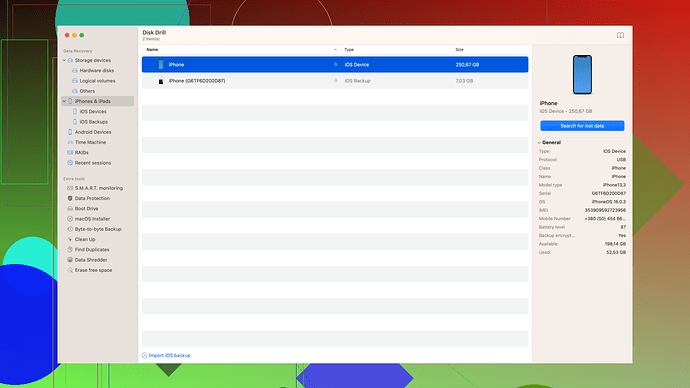I have an old hard drive that suddenly won’t boot up anymore. It has some important files that I urgently need to recover. I’ve tried connecting it to another computer, but it still won’t boot. Can anyone guide me on how to retrieve my files from this non-booting drive? Any help would be greatly appreciated!
You know, a hard drive that won’t boot doesn’t necessarily mean all hope is lost. First things first, if you’re connecting the hard drive to another computer and it’s still not booting like you said, you might want to try booting from a live USB or live CD. Tools like Ubuntu live CD can be pretty handy here. Boot your computer from the live USB/CD and then access the hard drive to see if the files are showing up.
Another thing to try - if the drive is physically okay but just won’t boot into an OS, sometimes taking it out and connecting it as a secondary drive to another computer can work wonders. Like, physically take it out and connect it via a USB-to-SATA adapter. This way, you’re not booting from that drive, just using it like an external hard drive.
And about software recovery, Disk Drill
could be a lifesaver. It’s good at recovering lost data even if the drive is not bootable. You can get it from this site: https://www.cleverfiles.com/. It’s user-friendly and works on both Mac and Windows. That way you can scan the unbootable drive for recoverable files. I’ve had success with it before, so worth giving it a shot.Finally, remember that if the drive is physically damaged or you’ve exhausted these options, professional data recovery services might be your last resort. They can be pricey, but if the data is super crucial, it might be worth it.
Hope this helps, and best of luck!
Before heading down the road to professional data recovery services, don’t give up yet! One trick that sometimes works is trying out a different OS bootable USB, like a Windows PE disk. While Ubuntu is great, a different flavor might just do the trick. Also, if your hard drive is failing, accessing it as quickly as possible is key to minimize data loss.
If you can’t see the drive when connecting it via a USB-to-SATA adapter, you might consider a few other practical approaches. Sometimes, it’s about finding the right angle and stability. Try different USB ports, or even a different computer if possible. You might have better luck on a desktop than a laptop due to power and port variations.
For those who prefer to tinker, there’s also the potential to use a different OS outside of the mainstream ones. SystemRescue (formerly SystemRescueCD) is a Linux system rescue toolkit available as a bootable USB, and it’s designed specifically for such scenarios. It includes various tools to work with.
Lastly, don’t overlook built-in diagnosing tools. Windows’ own Disk Management utility or Disk Utility on macOS can sometimes spot a partially functional drive. Just don’t try to perform any write operations as they can exacerbate the problem.
And speaking of software, ‘Disk Drill’ is indeed a robust tool. Download it from Disk Drill Data Recovery Software. It not only scans for deleted files but also has an intuitive interface for recovering data from non-booting drives. Another tool to potentially check out would be Recuva by Piriform.
Don’t forget about data integrity; avoid moving the drive excessively if there’s any chance of physical damage. Keeping it stable while connected can sometimes make a difference.
Good luck, and keep those backups updated for the future! ![]()
Just to add to what @byteguru and @codecrafter said, another approach you might want to try is using a data recovery hardware tool like a SATA/IDE to USB adapter. These devices can sometimes make a difference if the traditional USB-to-SATA method fails. They can be more stable and provide better connections, especially if dealing with older drives.
Also, consider freezing the drive. It might sound odd, but for some temperature-related issues, wrapping the hard drive in a plastic bag and putting it in the freezer for a few hours can potentially save the day. Though, this is more of a last resort and should be done with caution.
Regarding software, while Disk Drill is pretty robust with a user-friendly interface, you should also be aware of its limitations – it might not be able to handle severely damaged sectors, and the free version’s recovery capacity is somewhat limited. For more technical users, tools like TestDisk or PhotoRec — though with less friendly interfaces — can provide deeper recovery options. They might not be as polished as Disk Drill, but they’re powerful and free.
And a slight word of caution — if the data is extremely critical and none of the software solutions work, refrain from using the drive too much to avoid further damage. Professional data recovery should be considered at that point. They can use cleanroom environments and specialized techniques to get the data out safely.
Lastly, while @codecrafter mentioned all these brilliant methods, don’t overlook one thing: simple patience. Sometimes giving the drive a rest or trying after a while can make a difference, especially if it’s an overheating issue.
So yeah, try these tips, and fingers crossed!