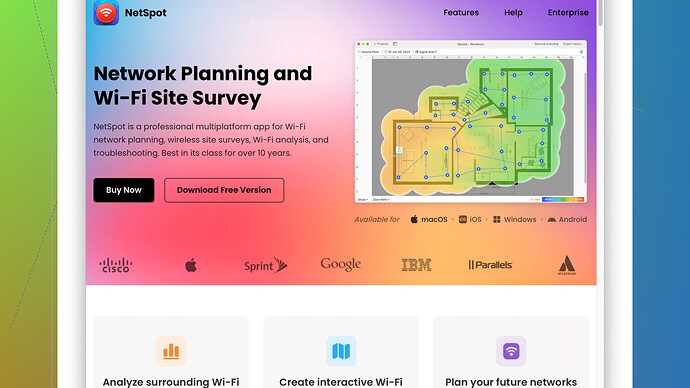I’m struggling with frequent Wi-Fi dropouts and slow speeds in my home network. I was advised to use a wireless analyzer to identify potential issues. I’m not familiar with these tools and need advice on which wireless analyzer would be best for diagnosing and fixing my Wi-Fi problems. Any recommendations or tips?
Struggling with Wi-Fi dropouts and slow speeds is super frustrating, but a wireless analyzer can definitely help pinpoint the issues. There are quite a few options out there, each with its pros and cons. Let’s break down what you might need.
First off, let’s talk about NetSpot
. It’s one of the more popular choices for a reason.Pros:
- User-friendly interface: It’s pretty straightforward to use, even for someone who isn’t familiar with these tools.
- Detailed reporting: NetSpot provides detailed heatmaps that can help you visualize where your Wi-Fi signal is strongest and weakest. This can be super helpful in identifying dead zones.
- Platform compatibility: Works on both macOS and Windows, so you’re covered regardless of your OS.
- Active and passive scan modes: This can help in identifying not just signal strength but also interference from other networks or devices.
Cons:
- Cost: Although there’s a free version, the more advanced features you might need to really troubleshoot can get expensive.
- Learning curve: While it’s user-friendly, it still takes a bit of time to really get the hang of interpreting all the data it provides.
Competitors like WiFi Analyzer (Android) or Acrylic Wi-Fi (Windows) are also out there. WiFi Analyzer is great if you’re mainly looking for a basic and free tool to check signal strength on your Android device. It won’t give you the in-depth analysis and heatmaps like NetSpot, but it’s a good start if you’re on a budget.
Acrylic Wi-Fi is another strong contender if you’re using Windows. Similar to NetSpot, it provides detailed reports and has a stronger focus on Wi-Fi security, which might be beneficial depending on your needs. However, like with NetSpot, you may find the advanced features hidden behind a paywall, and it can be more complex to navigate.
Don’t overlook your hardware either. Sometimes the problem lies with older routers or conflicting devices. I’ve personally found that just changing the router position, upgrading to a newer model, or even switching to a different Wi-Fi channel based on the analyzer’s suggestion can make a huge difference.
If you’re leaning towards something user-friendly but robust, give NetSpot a try. Download the free version first to see if it meets your needs. If you need that extra depth, consider upgrading. Good luck sorting out those Wi-Fi woes!
Just to add on to what’s been mentioned about NetSpot and other analyzers, I’d like to throw in a couple more points and tips that could be helpful in nailing down your Wi-Fi issues. Sometimes the issue isn’t just interference or weak signal strength but a variety of overlapping problems.
First, before you even dive deep into using a wireless analyzer, make sure you’ve tried a few basic fixes:
-
Router Firmware Update: Sometimes an outdated firmware can cause compatibility issues or other glitches. Check if there’s an update available for your router.
-
Optimal Placement: Placing your router in a central location, elevating it off the ground, and ensuring it’s away from thick walls and metal objects can tremendously improve coverage.
Now, if you decide to dive into using a wireless analyzer, I’d suggest considering not just the interface and features but also the community and support behind these tools. For instance, NetSpot Site Survey Software not only provides a user-friendly interface but also has pretty thorough documentation and a good support system. Check it out here: NetSpot Site Survey Software.
Let’s also talk about something less commonly discussed—Metageek’s inSSIDer. This one’s not been mentioned but is worth looking at.
inSSIDer:
Pros:
- Simplified Interface: It’s straightforward, provides plenty of information without overwhelming you. Excellent for beginners.
- Channel Graphs: Helps you easily visualize which channels are crowded and choose the best one for your network.
- Compatibility: Works on macOS and Windows.
Cons:
- Cost: Can get pricey if you’re looking at the full suite of features, similar to NetSpot.
- Detailed Reports: Not as comprehensive as NetSpot in terms of heatmaps and advanced analytics.
Another solid option, especially if you’re dealing specifically with security issues, is Acrylic Wi-Fi Home.
Acrylic Wi-Fi is great for pinpointing security vulnerabilities within your network, but it has a more complex interface that may require a bit of a learning curve.
That said, sometimes the simplest solutions work best. The Wi-Fi Analyzer tool on Android is a lifesaver for quick, on-the-go troubleshooting. It can’t provide in-depth analysis, but it’s a start and who doesn’t like free?
Beyond software, sometimes adding a physical tool to your setup can be a game-changer. Consider investing in a Mesh Wi-Fi System. Unlike traditional extenders, mesh systems can provide seamless coverage across your home without the drop-offs in speed and reliability you get with extenders. Brands like Eero, Google Nest Wi-Fi, or Netgear Orbi are solid choices.
Also, let’s not forget about band steering. If your devices support both 2.4GHz and 5GHz, ensuring that high-bandwidth tasks are on the less crowded 5GHz band can improve performance. Some routers let you manage band steering manually, or you can use your wireless analyzer to see which devices should be moved to different bands.
In essence, yes, a wireless analyzer like NetSpot can help identify your issues, but integrating software findings with basic router tweaks, potential hardware upgrades (even a better router or a mesh system), and some strategic device management can collectively lead to much better Wi-Fi performance. Don’t feel like you have to spend big bucks right away; start small, analyze, tweak according to the data you get, and upgrade only when necessary.
Good luck!
To add to what’s already been said about NetSpot, WiFi Analyzer, and inSSIDer, here’s another angle to consider. Solving Wi-Fi issues isn’t just about identifying weak spots or interference—sometimes the trouble comes from device overload or suboptimal channel settings.
Consider this: Are you running a lot of smart devices at once? Streaming 4K videos, gaming, video conferencing, and having multiple smart home devices can saturate your network. Most consumer routers can’t handle so many simultaneous connections efficiently.
Here’s a trick: Many modern routers allow you to set Quality of Service (QoS) rules, which prioritize certain types of traffic. For instance, you can give video conferencing a higher priority over miscellaneous downloads. This could dramatically reduce dropouts and stutter without needing to upgrade hardware immediately.
Let’s also talk about the overlooked culprit: Channel overlap. Many Wi-Fi issues arise from neighboring networks competing for the same channels. Even if you’re not a tech guru, exploring which channels are congested with tools like NetSpot or inSSIDer, and then manually switching to a less crowded channel can often resolve connection issues. Both tools make this pretty straightforward to see and act upon.
Another point worth mentioning is router configuration. If you’re using a dual-band router, consider separating your 2.4GHz and 5GHz bands into distinct SSIDs. Connect your high-bandwidth devices to the 5GHz network and leave the 2.4GHz for low-bandwidth or legacy devices. This setup could dramatically enhance both speed and reliability.
So, yes, try out NetSpot (https://www.netspotapp.com) for its comprehensive analysis tools; the heatmaps and detailed graphs can offer invaluable insights. But don’t overlook basic router configurations and network management. Often, combining these steps can yield the best results.
Oh, and on Mesh Wi-Fi systems: They can indeed provide better coverage, especially in larger homes with multiple stories or lots of walls. But not all mesh systems are created equal. Make sure to research which system would be best suited for your home layout and internet usage needs. Systems like Eero or Google Nest WiFi are often user-friendly and reliable.
Finally, one last tip: If all else fails, sometimes the simplest solution is to do a thorough reset of your router. Most people leave their router running for months or years without a reboot, and that can sometimes fix quirks causing dropouts and slow speeds.
Hope this gives you some fresh ideas to try out!