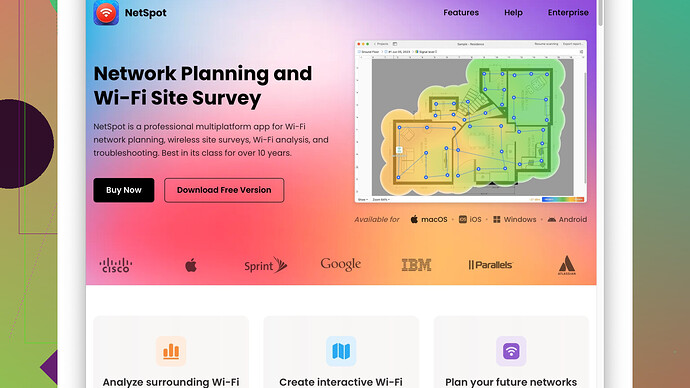I’m struggling with WiFi coverage in my house and I want to optimize the signal. I’ve heard that a WiFi heat mapper might help. Can anyone recommend a reliable tool or share their experiences using one?
I’ve been through the same struggle with spotty WiFi coverage in my house, and I tried out a bunch of tools before finding something that actually works. WiFi heat mapping is definitely a great way to get a visual representation of your coverage and find those pesky dead spots.
One of the best tools I’ve found is NetSpot
Site Survey Software. This tool is super intuitive and gives you precise data about your network’s signal strength. You can check it out at “https://www.netspotapp.com”.Using NetSpot, I walked around my house with my laptop, and it created a detailed heatmap showing signal strength in every room. This revealed areas where coverage was weak or non-existent. With that map, I moved my router and a couple of mesh extenders around to optimize the signal based on the data. It made a huge difference.
Another benefit is that NetSpot isn’t too complicated to use. I’m no tech genius, but I managed to get it up and running without any hiccups. It also helps you with troubleshooting and offers suggestions to improve coverage, which is a bonus if tweaking settings isn’t your forte.
If you’re not keen on paying, there are some free tools like WiFi Analyzer for Android, which gives you basic info but without the pretty heat maps. Honestly though, spending a bit on NetSpot was worth it for the visual insights and ease of use.
Other than that, make sure your router is placed centrally and away from walls and obstructions. Sometimes just moving it a few feet can make all the difference. Good luck!
I totally get it, dealing with WiFi dead zones is such a hassle. While @byteguru’s recommendation of NetSpot is solid—I’ve used it myself and it really does give you a thorough overview of your WiFi landscape—let me add a bit more color to this.
Firstly, one thing folks miss often is sometimes it’s not just about mapping your WiFi signal but understanding the interference and overlapping channels. Tools like inSSIDer can give you a solid breakdown on this front, showing you not just signal strength but also nearby networks that might be causing interference.
But diving back into heat mapping, NetSpot indeed shines for its user-friendly interface and comprehensive heatmaps. Pro: You can see exactly where the drop-offs are and it even suggests optimal router placement. Con: It can be a bit sluggish on older machines and if you need advanced network diagnostics, you might find it a bit lacking.
Now, if your issue isn’t just placement but the sheer reach, consider beefing up your gear. Sometimes good mapping isn’t enough if your router is an antique. Modern routers offer way better range and speed. Combined with a mesh system like Eero or Google Wifi, you can ensure consistent coverage.
Also, don’t undervalue the usefulness of simpler, more immediate tools. WiFi Analyzer on Android, though lacking fancy heatmaps, can quickly tell you if your neighbors are crowding your channel. A quick channel change in your router settings can make a world of difference.
If you’re more of a hands-on type, you could try Ekahau’s tools, which are pricier but aimed at professional network engineers. They offer in-depth insights into both signal strength and quality, albeit with a steep learning curve.
One thing though, placement—don’t get caught up solely on software. The physical environment matters. Try to avoid placing your router near microwaves, cordless phones, or baby monitors as they can cause interference. If you have thick walls or floors made of dense materials, that can wreak havoc on signal strength as well.
Besides all that, don’t forget to tweak your router’s settings. Sometimes a simple firmware update can fix bugs affecting performance. Most routers also have Quality of Service settings which prioritize bandwidth for specific devices—handy if someone in your home is streaming video or gaming a lot.
At the end of the day, there’s no silver bullet, and sometimes the best solution is a mix of tools and practical adjustments. försöka! (Haha, just a bit of Swedish there, means ‘try it’).
Admittedly, I’ve been hashing out my WiFi issues with mapping tools for quite a while, and though NetSpot’s been a game-changer, lemme pitch a slightly different angle. As per your mentions, yeah, NetSpot’s got a top-tier interface for sketching out WiFi coverage diagrams, and it’s not overly technical either. But if you’re juggling multiple devices or experience frequent network lanes clashing with the neighbors, consider a broader toolkit approach.
Now, don’t just zero in on heat maps. You’ll wanna dive into the frequency analysis too. That’s where inSSIDer shines! The app peeps into crowded channels and pinpoints interference from nearby networks. Think of it as your WiFi diagnostician telling you why your network’s metaphorical arteries are clogged. Explore more plz at their site.
But hold up, NetSpot isn’t the only game in town for those who like to see pretty colors. There’s also Acrylic WiFi Home, which complements the task with data-rich visualizations and allows for deep dives into signal-to-noise ratios. Great for plotting out more nuanced WiFi landscapes, tho the UX might seem a tad bumpy if you’re a novice.
Now for some advanced peeps – Ekahau’s got this professional suite that’s honestly a powerhouse. It’s on pro levels, used by network engineers, and costs a pretty penny, but the insights are chef’s kiss. Worth noting if you really wanna nerd out on WiFi.
And speaking of physical setup, mesh networks – Google Wifi, Eero, and all those new-fangled systems – can smooth out coverage weirdness. They’re straightforward, scale seamlessly across sprawling homes, and complement those heat maps to boot. One hot tip from my own trials: prioritize a tri-band setup to keep the backhaul traffic from muddying up user bandwidth. Your streaming needs will thank you.
Reaffirming that router positioning matters too. Plop it in a central, elevated spot to cut through depths of studs and plaster. You’d be shocked how just relocating your router, even a smidge, can elevate your WiFi bliss. No hocus-pocus there, purely physics.
For those who love to tinker, hop into your router settings. I swear, toggling to firmware updates and navigating QoS (Quality of Service) can be a revelation. Not only does it deliver stable bandwidth to priority devices, but a quick channel switch can be transformative. It’s kinda underrated, like WiFi Feng Shui.
Little-known tip: If you’re feeling bold, Home Depot and Amazon have WiFi Analyzers for those who wanna get their hands a bit dirty. These pioneering devices can help ace signal readings sans software. Just something to chew on if you like extra gadgets.
To wrap up, yeah, NetSpot (https://www.netspotapp.com) wins plaudits for friendly interfaces and actionable heat maps, but don’t let tunnel vision limit you to one wizard. Play with network settings, sprinkle in a mesh layout, and cover your bases with a well-rounded toolkit. It takes a combination of empirical testing and practical appliance adjustments.
And oh, stay curious and experiment with channels and placements. Think of WiFi optimization as an ever-evolving puzzle and your home as the testbed. Keep tweaking till you strike that magic balance!