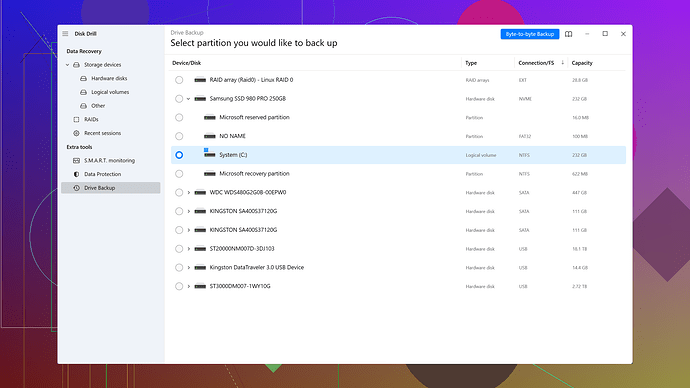Accidentally deleted a bunch of important emails in Outlook and emptied the trash. Really need to recover them for a project. Can someone guide me on how to get them back? Any advice or step-by-step instructions would be greatly appreciated.
Deleted emails, huh? Bummer! Let’s see what we can do to get those back.
First off, if you’re using a Microsoft 365, Outlook.com, or Exchange Server account, you might be in luck. Sometimes when you delete emails, they first move to the Recoverable Items folder, a kind of purgatory for your purged items. To see if you can get your stuff back:
- Go to the Deleted Items folder.
- At the top of the message list, select Recover items deleted from this folder.
- If you see the emails there, select the ones you need and click Restore.
If you’re using an older or different version of Outlook and that method doesn’t work, you might have to dig deeper. Here’s another thing to try:
- Open Outlook.
- Click on the Folder tab.
- Click Recover Deleted Items on the right.
These methods may differ slightly depending on your version of Outlook, but they should be fairly similar.
Now, if you’re dealing with PST files and you’ve emptied the trash, it’s going to be a bit trickier. You’ll need a third-party recovery tool. One I’ve had luck with is Disk Drill
. It’s a data recovery software that’s actually super straightforward to use.Pros of Disk Drill:
- Clean and intuitive interface.
- Can recover a wide variety of file types, including email files.
- Offers a free version with limited recovery capabilities.
Cons of Disk Drill:
- The free version is somewhat limited; you might need to purchase the pro version for wider recovery options.
- Some users report that it can be a bit slow, especially with larger drives.
Here’s how to use Disk Drill:
- Download and install Disk Drill from their official site.
- Launch the application and select the drive where your PST/OST file is located.
- Click Search for lost data.
- Once the scan is complete, browse through the list of recoverable items. You can filter the results by file type — look for your email files here.
- Select the files you want to recover and click Recover.
If Disk Drill doesn’t cut it for you or if you face performance issues, there are other competitors like EaseUS Data Recovery or Stellar Data Recovery. These can also be used for retrieving deleted Outlook emails, but Disk Drill tends to have a more user-friendly approach especially for non-tech-savvy folk.
Just make sure to act ASAP. The longer you wait, the higher the chances that the data will be overwritten by new data, making it harder (or impossible) to recover. Also, if you’re doing this on a work account, check in with your IT department — they might have server backups that could save the day.
Good luck with that project!
Adding some more options to techchizkid’s sound advice - It’s true that using Microsoft 365 or Outlook.com can save your day, but let’s not forget there are other ways too. If your organization has enabled backups on the server, there might be automatic backups made regularly that can restore your lost emails. Talk to your IT department about that.
In cases where techchizkid’s steps don’t work (which, believe me, happens sometimes when you’re super unlucky), you could look at some additional built-in tools. For instance, if you’ve got access to OneDrive or SharePoint synced with Outlook, sometimes deleted items could respawn there like some kind of phoenix.
If none of those options work, digging into the data recovery pool can indeed be your next step. Disk Drill that @techchizkid raves about is a favorite among many. It’s got a friendly interface and handles a variety of file types. Download it from their official site: Disk Drill. It’s straightforward and quick to use; follow their guided setup.
Alternative Tools to Consider
- Recuva: A super user-friendly and significantly lighter tool. Works fine for less complex recovery. The interface is a bit dated now, but still effective.
- EaseUS Data Recovery Wizard: Similar to Disk Drill but often faster in initial scans. A reliable and efficient tool, albeit slightly on the pricier end.
Manual IT Department Recovery
Assuming you’re in a corporate environment, your IT team may use tools like Veeam Backup or other enterprise-grade backup solutions which can usually restore entire mailboxes or individual messages.
In urgency, another tip that’s more like a last-ditch effort: reinstall Outlook completely. Here’s why—sometimes, uninstalling and reinstalling gives a fresh synchronization with the mail server that resurrects the deleted items. I’ve seen it work in bizarre situations.
Cloud-Based Backup Services
If you’ve backed up your Outlook settings on platforms like Backblaze or Carbonite, try restoring from there. They typically allow you to revert to a known good configuration where your emails might still exist.
Registry Edit
Careful with this one — heading into your registry can help (not for the faint-hearted). By modifying regedit keys, you might uncover ‘soft-deleted’ emails. This isn’t super safe, so if you’re considering going this route, have backups of your current setup.
To techchizkid’s point about acting quickly: he’s spot on. The more activity on your drive, the lesser the chance of successful recovery. It’s all about how overwriting works. Always back up your stuff regularly. Redundancy is your best friend in tech. Happy recovering, and keep a cool head!
Hey, rough break losing those emails, but let’s see what else we can do besides the already listed steps from techchizkid and codecrafter.
For starters, if the typical solutions on Outlook fail you—like checking the Recoverable Items folder or using Folder > Recover Deleted Items—consider trying the Outlook Web App (OWA). Log into your account through your browser. OWA sometimes has different and additional recovery capabilities compared to the desktop app. Here’s what you can do:
- Go to the Outlook Web App by navigating to outlook.office365.com.
- Sign in with your credentials.
- Click on the Deleted Items folder.
- At the top, there’s an option to Recover items deleted from this folder.
Still no luck? Now, moving to the serious business of recovery tools. Everyone’s talking about Disk Drill, and for good reason. It’s intuitive and effective for most people. You can grab it here: Disk Drill Data Recovery Software. But let’s not solely rely on it. There’s also Recuva and EaseUS Data Recovery Wizard, two trustworthy alternatives.
A bit of a different perspective here: sometimes delving into third-party tools right away isn’t necessary. If you’re ext on your megacorp email system, and deleted emails were incredibly important, ask your IT guys. Most companies have policies for regular backups.
Moreover, there’s a less-discussed yet vital avenue: Check your email rules and filters. Sounds silly, but sometimes emails get routed to unexpected folders due to filters. Before hitting the panic button, make sure an overly aggressive filter didn’t trap those emails in another folder within your outlook.
For the more daring—Registry Editing can be another frontier to explore. This is risky, so proceed carefully:
- Hit
Win + R, typeregedit, and press Enter. - Navigate to
HKEY_CURRENT_USER\Software\Microsoft\Office\<YourVersion>\Outlook. - Look for keys to see if there are remnants of soft-deleted emails.
Another powerful tool, albeit often overlooked, are shadow copies. If you’re on Windows, and especially if you’ve been working on a corporate network:
- Right-click the PST file location.
- Select Restore Previous Versions.
- Check if there are any shadow versions of your email files that you can revert back to.
Windows File Recovery Tool: Microsoft offers a free utility tool for Windows that might be useful if you’re skilled at command prompts:
- Download from Microsoft Store.
- Use the
winfrcommand to scan and recover files.
Pro tip: If you’re in a corporate setting using tools like Veeam for backups or even simple snapshots from shared drives, you’ll want to involve IT.
One last off the beaten path method: Outlook Profile Recreation. Sometimes just deleting your Outlook profile and recreating it allows the server to push not-yet-noticed emails back to your inbox. Cautious though—it can take time to resync all your data.
Cloud-Based Backups: If you’re syncing Outlook with cloud services like OneDrive or using a service like Backblaze or Carbonite, check their dashboards for previous versions or file history.
Marshall McLuhan’s infamous phrase that “the medium is the message” could strangely apply to data recovery. By this, I mean that the way data is stored and synced (through multiple services and devices) often determines the methodology to recover it.
Ultimately, don’t lose hope but act fast to minimize overwriting probabilities. The diverse methods and tools shared collectively could save your email project. Stay sharp and proactive with regular backups moving forward. Good luck!