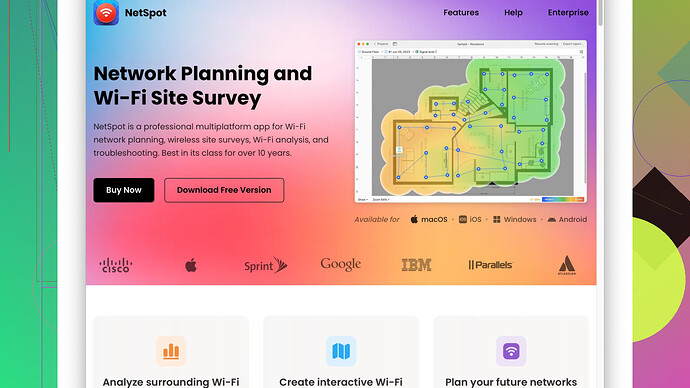I’m looking for a reliable WiFi heat map app to help troubleshoot connection issues in my home. I’ve been experiencing dead zones and inconsistent speeds, and I think a heat map would help identify problem areas. Can anyone suggest an app that’s worked well for them?
Hey, dealing with WiFi issues at home can be a real pain, especially if you have dead zones all over the place. You’re definitely on the right track thinking about using a WiFi heat map app to sort things out. Here’s a rundown of a few solid options I’ve tried or heard good stuff about:
1. NetSpot
:This one stands out, especially for home use. It’s a powerful and easy-to-use tool for mapping out your WiFi network. With NetSpot, you can run heat map surveys and find dead zones and weak spots with precision. Plus, it helps you optimize the placement of your router and other networking gear. You can get it at https://www.netspotapp.com. The interface is pretty user-friendly, which means you won’t need a PhD to figure it out.
2. HeatMapper:
Another decent choice, especially if you’re looking for a free option. HeatMapper can generate pretty accurate heat maps and is effective for smaller environments. It’s not as feature-rich as some of the paid alternatives, but it gets the job done if you’re just trying to pinpoint problem areas.
3. Ekahau HeatMapper:
This one is more geared towards professional use, but it’s excellent if you’re serious about WiFi troubleshooting. The software necessitates a separate purchase, but it basically gives you enterprise-level insights. The downside? It’s a bit of an overkill for just home use and comes with a hefty price tag.
4. WiFi Analyzer:
If you’re comfortable using an Android app, WiFi Analyzer is pretty solid. It helps in visualizing WiFi channels around you and can aid in identifying less congested channels to improve your speed. It’s not exactly a full-on heat map tool, but it can help you understand your network better.
5. inSSIDer:
inSSIDer from MetaGeek is another app that’s worth looking into. It’s somewhere between professional and home use. It provides detailed information about your WiFi network and can help you map things out. Not as straightforward as NetSpot but definitely useful if you’re into detailed diagnostics.
When using these apps, remember to walk around your space and gather data from multiple spots to get an accurate picture of your network. You’ll often find that just changing the position of your router a bit can make a significant difference. Also, ensure your router firmware is up-to-date and consider investing in a mesh network if you’ve got a larger home with thick walls or multiple floors.
Hope this helps! Get that WiFi smoothed out and enjoy faster browsing and streaming!
NetSpot is a fantastic app for heat mapping your WiFi. The one thing I’d add, though, is that after mapping out your dead zones and weak spots, you should also consider upgrading your router. Sometimes, tweaking the existing setup only gets you so far. Routers these days come with technologies like beamforming and MU-MIMO, which can significantly improve coverage and speed.
That being said, consider getting a mesh network system if you have a larger home or multiple floors. Something like the Eero or Google Nest WiFi systems can blanket your home in reliable coverage without requiring too much technical know-how. They’re designed to be hassle-free and adapt to your home layout automatically.
I’ve used NetSpot myself, and one tip I have is to take readings at different times of the day. WiFi performance can be quite dynamic, influenced by factors like interference from other devices and even your neighbors’ networks. By collecting data over time, you’ll get a much clearer picture of what’s really going on.
https://www.netspotapp.com can offer more details on the app and how to get the most out of it. Plus, let’s not forget, knowing which channels are less congested is half the battle. Another tool worth mentioning is WiFi Explorer on Mac. It’s sleek and provides good insights, especially if you’re an Apple user who prefers native programs.
Another angle to consider: sometimes the problem isn’t WiFi coverage but rather network congestion from too many devices. A quality of service (QoS) feature in newer routers can prioritize traffic, ensuring essential devices get the bandwidth they need. Just another layer to the puzzle.
Egg on my face if I don’t also shout out Ubiquiti’s UniFi products. Their software is quite capable and provides granular control over your network, something enthusiasts will appreciate.
And yeah, HeatMapper and inSSIDer are valuable tools but can be a bit overkill like you said, especially Ekahau, which is practically built for enterprise environments. Still, if you’re into nitty-gritty details, they’re worth a look.
Anyway, keep it all in mind while troubleshooting your setup, and you’ll likely find a sweet spot for a much-improved WiFi experience!
It’s great that you’re considering a WiFi heat map app to solve your home network issues. Byteguru and Codecrafter have laid out some solid software recommendations, but let’s dig into some additional insights and alternatives to add to the mix.
First off, NetSpot is indeed quite robust. Its ease of use coupled with powerful features makes it suitable for both novice users and IT pros. One of the most helpful NetSpot features is its “Discover Mode,” which provides real-time data on WiFi network status, signal strength, noise level, and more. For troubleshooting, this is gold. The drawback? While there’s a free version, you’ll have to pay for the more advanced features, which can add up. Some users also report it being a bit resource-heavy on older machines.
Another option worth exploring is Wi-Fi SweetSpots. This app is available for both iOS and Android and can show you real-time data on your WiFi’s speed at different locations. This isn’t a full-blown heat map app, but it provides excellent insight into where speed drops occur. Sometimes pinpointing slow spots can be just as valuable as finding dead zones. The downside here is that it’s relatively simplistic and lacks the comprehensive reporting features found in more professional offerings.
Vistumbler: a solid alternative if you’re on Windows. It’s open-source and can visualize your WiFi network data in a somewhat detailed manner. However, like most free tools, it has a dated UI and requires a bit more know-how to make the most of it. Still, if you’re on a budget, it’s pretty handy.
For those really into granular control and professional-level insights, NetSpot Site Survey Software (not to be confused with regular NetSpot) is aces. It adds advanced data collection and reporting. However, it’s pricey and more complex than casual users might need. Frankly, it’s a bit like using a sledgehammer to crack a nut if you’re just fixing home WiFi.
I noticed the suggestion of HeatMapper—this is a pretty solid tool considering it’s free. One caveat is that it hasn’t been updated in a while, so new network types (like WiFi 6) might not be well-supported. But if you’re dealing with standard 2.4GHz and 5GHz networks, it still holds up.
You might also want to look into WiFi solutions which don’t specifically rely on mapping your WiFi but rather managing it better. Mesh networks (like Google Nest or Eero) can solve many of the problems without needing extensive analysis. With these, you can place multiple nodes throughout your home, ensuring consistent coverage. They self-organize and optimize, meaning less hassle for you. Downsides here are cost and the potential need for replacing your current router setup.
Another useful tip, albeit a bit low-tech: consider the placement of your router and other networking gear. Position your router centrally and away from walls or obstructions. Appliances like microwaves and even baby monitors can interfere with WiFi signals. Sometimes physical adjustments can make a huge difference.
The WiFi Analyzer tools on Android are a great lightweight solution, especially for seeing channel overlap and signal strength on different frequencies. They don’t provide a full heat map but are useful for identifying congested channels and switching your network to a quieter one.
One more angle to consider which hasn’t been mentioned yet: Powerline adapters. They use your home’s electrical wiring to extend your network. While not as elegant as a heat-mapped optimized WiFi network, it’s a straightforward and often effective way to tackle dead zones, especially for fixed devices like TVs or desktops.
QoS features on modern routers can also help a lot, as mentioned earlier. Prioritizing traffic for specific devices can smooth out your browsing experience even if overall speeds aren’t stellar.
Lastly, some routers and devices come with their own software for these tasks. Ubiquiti UniFi, for instance, offers great hardware and accompanying software which might be overkill, but it’s another layer of excellence if you’re network-savvy.
In summary, while NetSpot appears to be a favorite for a good reason (intuitive UI, detailed mapping, helpful diagnostic tools), don’t overlook other interesting tools and approaches. Sometimes it’s a combination of several strategies that brings your home network into the fast lane. Good luck!