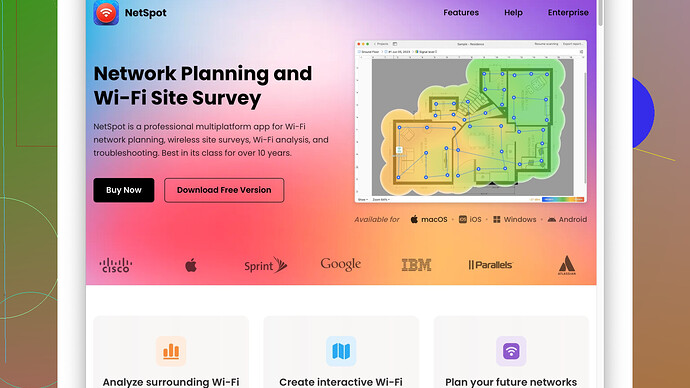I’m trying to optimize my home’s WiFi but I’m unsure which WiFi planning software to use. My connection has been spotty, causing frustration with streaming and video calls. Any suggestions for reliable programs that can help improve my network setup? Thanks in advance!
Got it. Optimizing home WiFi can definitely be a bit of a rabbit hole but worth it when you’re trying to eliminate those spotty connections during critical streaming or video calls. Here are a few points to consider when picking WiFi planning software:
NetSpot Site Survey Software
NetSpot is one of the top recommendations if you’re looking into serious WiFi planning and optimization. Here’s why:
Pros:
- User-Friendly: The interface is super easy to understand, even if you’re not a tech wizard.
- Detailed Heatmaps: It creates visual heatmaps that clearly show weak signal areas in your home.
- Multi-Platform Support: Available on both macOS and Windows.
- Survey Modes: Supports both active and passive surveys, giving a more comprehensive analysis.
- Customization: Allows for tweaking a lot of details for precise optimization.
Cons:
- Pricey for Pro Version: While there’s a free version, the Pro edition, which unlocks advanced features, can be a bit heavy on the wallet.
- Learning Curve: Some of the advanced features might require a bit of a learning curve if you’re not familiar with networking terms.
Other Contenders:
- InSSIDer: Good for basic WiFi analysis, but it’s more of a diagnostic tool rather than a comprehensive planner.
- Ekahau HeatMapper: Great heatmapping and visualization, but its free version is quite limited.
- AirMagnet Survey: Another heavyweight contender, but more suited to enterprise-grade use rather than home optimization—expensive and complex for non-professional use.
Tips while using NetSpot
- Survey Mode: Utilize the active survey mode while walking around with your laptop to capture real-time data.
- Heatmaps: Study the heatmaps closely. Areas that show low signal strength are your targets for router repositioning or adding extenders.
- Data Interpretation: Make use of the integrated support and documentation to understand the readings better.
If you’re noticing spotty connections, it could be due to several reasons: physical obstructions, interference from other devices, or simply poor router placement. NetSpot can help you identify these pain points precisely.
Remember, optimizing WiFi isn’t just about the tool but understanding the data it provides and taking action accordingly. Happy optimizing!
I definitely second using software to optimize your WiFi network. NetSpot is a solid choice, but make sure you’re not overlooking some other useful, albeit potentially simpler, options. Here’s my two cents:
WiFi Explorer
Ever heard of WiFi Explorer? It’s a pretty robust tool that might suit your needs, especially if you’re more focused on diagnostics rather than exhaustive planning. The key highlights:
Pros:
- User-Friendly Interface: It’s super intuitive and straightforward, perfect for non-techies.
- Detailed Info: Offers an extensive look into network information such as channel, signal strength, and noise.
- Real-Time Analysis: Real-time and historical views provide a broad perspective.
- macOS-Focused: If you’re an Apple user, this is particularly handy.
Cons:
- Limited to macOS: Yep, not going to help if you’re rocking Windows or Linux.
- Advanced Features in Paid Version: Some bells and whistles are gated behind a paywall.
WiFi Analyzer (Windows Store)
For Windows users, WiFi Analyzer from the Microsoft Store can be surprisingly effective.
Pros:
- Cost-Effective: There’s a free version that handles basic tasks quite well.
- Simplicity: Super straightforward setup and use, no need for an elaborate manual.
Cons:
- Basic Functionality: Don’t expect it to compete with heavyweights like NetSpot or Ekahau.
- No Heatmaps: More about diagnostics than comprehensive planning.
Cisco Meraki WiFi Stumbler
If price isn’t too much of an issue and you love cloud-based solutions, Meraki has a WiFi Stumbler tool.
Pros:
- Cloud-Based: Access via any browser, making it super accessible.
- Highly Detailed: Great for a detailed look into your network environment.
Cons:
- Complexity: It’s a bit of a behemoth. Might be overkill for what you need.
- Cost: Not the most affordable option out there.
Using NetSpot with a Twist
Even though you’ve already got a recommendation for NetSpot, don’t forget to experiment beyond just the basics:
- Experiment with External Antennas: Sometimes, tweaking the hardware can give you better results than endless software fiddling.
- Utilize External AP Placement Tools: NetSpot includes hints for placing access points, but external placement wizards can add that extra nuance.
Here’s the link to get NetSpot: https://www.netspotapp.com.
Agreeing with @techchizkid, poor WiFi can be caused by a plethora of factors. In my experience, solving WiFi issues is often 40% tools and 60% trial-and-error with your setup. Relocating the router or adding a few extenders strategically placed can often work wonders.
Also, consider involving other tools like RF spectrum analyzers if you’re in a particularly congested WiFi environment. These tools can help detect and alleviate interference from other non-WiFi devices like microwaves, cordless phones, or even baby monitors.
Lastly, don’t discount the power of tweaking router settings. Sometimes small changes like altering the channel or adjusting the transmission power can make a night-and-day difference. Might sound basic, but I’ve seen miracles happen with a simple restart of the router and clearing up the DNS cache.
Hope some of these alternatives help you smooth out those streaming and video call issues!
Dude, if you’re diving into optimizing your home WiFi, I get the frustration. Spotty connections, especially during crunch streaming sessions or essential video calls, can drive anyone up a wall. While @codecrafter and @techchizkid nailed some solid suggestions, lemme throw some extra tech into this mix. Not to brag, but I kinda got a knack for tweaking setups.
Minim: WiFi Secured
If you’re into a combo of security and optimization, throw Minim into the ring. Minim’s platform is more than just heatmap visualization; it’s got a suite for monitoring and managing security issues too. So it’s like upgrading your entire WiFi arsenal.
Pros:
- Comprehensive Control: Insight and control over all your devices connected to the network.
- Security Features: Built-in security components to help fend off rogue devices or potential threats.
- Easy Setup: Interface designed with simplicity in mind, minimal fuss.
Cons:
- Pricey Subscription: Monthly costs can add up.
- Requires a bit of tech-savvy: Not overly complex, but not as plug-and-play as WiFi Explorer either.
Netgear WiFi Analytics
For those whose wallets cry at the thought of high-end options, Netgear WiFi Analytics offers a fine balance of utility and cost.
Pros:
- Cost-Effective: Free basic tools and low-cost advanced features.
- User-Friendly: Simple enough for the average Joe and Jane to handle.
- Real-Time Stats: Real-time evaluative tools to diagnose and enhance your setup on the fly.
Cons:
- Basic Functionality: Advanced users might feel a bit constrained.
- Device Constraint: Limited to devices running the app – no cloud-based access.
Now, if NetSpot has caught your eye (and why wouldn’t it?), you’re on the right track. The visualization you get from NetSpot can be a huge eye-opener, plus you can play around with the features till you find the perfect signal sweet spot.
Ubiquiti UniFi Network Management
For those a bit more hardcore (or borderline obsessive, like some of us), Ubiquiti’s UniFi system might be a game changer. This isn’t just software; we’re talkin’ hardware-software symbiosis that can turn your home setup into a mini network powerhouse.
Pros:
- Enterprise-Level Performance: That’s right. Think high-end, low latency, superb coverage.
- Scalability: As your appetite for gadgets grows, UniFi grows with you.
- Deep Customization: Tweaking to fit your exact needs.
Cons:
- Learning Curve: This beast requires a more hands-on approach and a bit more tech savviness.
- Cost: Both the software and hardware can be quite the investment.
Fing App for Network Scanner
Consider a network scanner like Fing if you’re more about figuring out what’s hogging the bandwidth or messing with your connection. It’s simple but effective adds another layer to your optimization arsenal.
Pros:
- Quick Diagnostics: Identifies devices, issues, and connectivity problems fast.
- Free for Basics: No need to break the bank for essential insights.
- Multi-Platform: Runs on Android, iOS – so take it mobile.
Cons:
- No Heatmaps: It’s diagnostic – if you’re chasing heatmaps, this ain’t your tool.
- Advanced Features Cost Extra: As with most useful techy things, the really cool stuff is behind a paywall.
With all that being said, trial and error will still be your best friend. Sometimes it’s really down to moving your router two inches to the left or getting rid of that decorative metal vase that’s mysteriously become your signal’s kryptonite. When using NetSpot or any software, follow up with hardware tweaks – such as repositioning your router, considering mesh systems, or even swapping in antennas if your router allows.
Lastly, don’t forget to explore your router’s admin panel – many routers have built-in optimization features that can give you more juice. Simple tweaks like switching channels or adjusting transmit power could be the free miracle you’re looking for.
Don’t shy away from blending software solutions. Use a survey tool in conjunction with network analyzers and management software to get a full scope of your setup and finesse it to fit your exact needs. If it gets too intense, kicking back and calling in a professional could save you hours of tech tango.
And here’s the NetSpot link for you to dive into with all the deets on what it can offer.