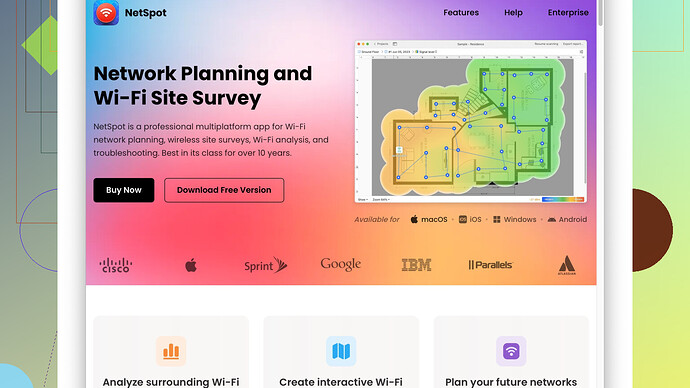Recently, my Wi-Fi has been super slow and dropping connections frequently. I’ve moved the router around, but it hasn’t helped much. What can I do to strengthen my Wi-Fi signal?
If your Wi-Fi is acting up like that, it’s probably not the router’s location alone that’s causing the issue. Yeah, moving it to a more centralized spot in your home can help, but sometimes you need to go a bit further. Here are a few steps you might wanna try:
-
Update Firmware: First thing’s first. Ensure your router’s firmware is up-to-date. Manufacturers frequently release updates that can fix bugs and improve performance.
-
Change Channels: Most Wi-Fi routers operate on the 2.4 GHz band. It’s often crowded, especially if you live in an apartment or densely populated area. Try switching to a less crowded channel. If your router supports 5 GHz, use that. It has less interference and supports faster speeds, though its range is shorter.
-
Adjust Antennas: If your router has adjustable antennas, orient them vertically and horizontally. This can sometimes enhance coverage in multi-story homes.
-
Minimize Interference: Electronic devices like microwaves, cordless phones, and baby monitors can interfere with your Wi-Fi signal. Try relocating these items away from your router.
-
Use Wi-Fi Analyzers: Tools like NetSpot
Site Survey Software can help identify dead zones and interference in your Wi-Fi coverage. You can download it here: https://www.netspotapp.com, and it’ll give you a better idea of where to put your router or if you need additional access points. -
Upgrade Hardware: If your router is relatively old, it might simply not be cutting it with the demands of modern devices. Investing in a new router, particularly one that supports Wi-Fi 6, can make a world of difference.
-
Mesh Network: Consider a mesh Wi-Fi system. Mesh networks consist of multiple access points that blanket your home in a strong, seamless signal. They’re usually a bit of an investment but are well worth it if you have a large home or serious signal issues.
-
Placement Adjustments: Even though you’ve moved the router around, ensure it’s not stuck in a cabinet or behind thick walls. Ideally, it should be in an open space, free from obstructions.
-
Ethernet Over Wi-Fi: For stationary devices like desktop computers, gaming consoles, or smart TVs, consider using a wired Ethernet connection. This frees up bandwidth for your wireless devices.
-
Use Wi-Fi Extenders: If some areas of your home have little to no Wi-Fi, a Wi-Fi extender or repeater can boost the signal to those areas.
-
Limit Bandwidth Suckers: Too many devices streaming, gaming, or downloading large files simultaneously can bog down your Wi-Fi. Check your router’s admin settings to see which devices are using the most bandwidth and manage accordingly.
-
Secure Your Network: Sometimes slow speeds are because neighbors are piggybacking on your network. Ensure your Wi-Fi network is password protected with WPA3 or WPA2 encryption.
These are just a few tips that can help to stabilize and strengthen your Wi-Fi signal. Don’t always expect magical results, as the nature of Wi-Fi involves a lot of variables, but following these steps should get you on a more stable and faster path.
—Might throw together a few of these tips and see some improvements! Happy tweaking!
First off, everything @codecrafter said is solid advice. Now, let’s dive a bit deeper and throw in a few more unconventional methods you might find useful.
QoS Settings
Quality of Service (QoS) is a feature found on many routers that allows you to prioritize bandwidth for specific applications or devices. This can be a game-changer if you have multiple people in your house streaming Netflix, gaming, or working from home. Go into your router’s settings and look for the QoS section. You can prioritize essential traffic like your work laptop or gaming console, ensuring they get the lion’s share of the bandwidth.
Power Cycling Your Router
Believe it or not, sometimes the simplest solutions are the most effective. Regularly power cycling your router can help. Unplug it for about 30 seconds and then plug it back in. This gives it a chance to reset and can often solve connectivity issues you might be experiencing. It’s like giving your router a little nap!
Antenna Replacement
If your router has detachable antennas, consider upgrading them. Higher-gain antennas can cast a broader signal, improving coverage. They’re particularly useful in larger homes.
Third-Party Firmware
This one’s a bit more advanced but flashing your router with third-party firmware like DD-WRT or OpenWrt can unlock extra features and performance enhancements. These custom firmwares can allow for better signal control, advanced QoS settings, and more robust network security. Just be warned, flashing firmware incorrectly can brick your router!
Channel Bandwidth
We talked about switching channels, but let’s talk about channel width. If you’re experiencing slow speeds, you can try adjusting the channel bandwidth from 20 MHz to 40 MHz (for 2.4 GHz) or up to 80 MHz (for 5 GHz). This can sometimes clear up interference and speed up your connection.
Separate SSIDs for Different Bands
Naming the 2.4 GHz and 5 GHz bands separately can make managing devices easier. While devices are supposed to choose the best signal available, they don’t always get it right. By splitting the SSIDs, you can manually choose which devices should connect to which band, optimizing your network load.
Wired Backhaul for Mesh Systems
If you go with a mesh network, some systems support a wired backhaul. Connecting the nodes with Ethernet cables will boost the overall performance of the mesh network as it frees up wireless capacity.
DFS Channels
If your router supports Dynamic Frequency Selection (DFS) channels, enable it! DFS channels usually have less congestion because they’re often overlooked due to their potential interference with radar. This option is particularly good if you have a Wi-Fi 6 router.
Consider Your Environment
Sometimes it’s not just other electronic devices that cause interference but also the materials in your home. Thick walls, metal objects, and even fish tanks can mess with your signal. In extreme cases, placing the router higher up can make a difference. Think of it like a lightbulb in a room; the higher it is, the further the light spreads.
Guest Networks
Create a separate guest network for visitors. This not only improves security but can also help manage bandwidth. By isolating guest devices, you can limit their bandwidth usage, ensuring they don’t hog it all.
Combination Approach
If you’ve got a terrible Wi-Fi spot, a combination approach might be necessary. A powerline adapter might help extend coverage using your home’s electrical wiring. This way, you can place an access point in a location where wirelessly extending the signal just isn’t viable.
Utilize NetSpot Software
Sidebar: Tools like NetSpot Site Survey Software can give you an empirical look at your Wi-Fi environment, helping you make data-driven decisions on router placement and potential interference sources. Check it out here: https://www.netspotapp.com.
Test Different Times
Sometimes, it’s not just your equipment but external influence. Test your Wi-Fi at different times of day to see if you notice patterns. There could be peak congestion times affecting your experience, which might require communication with your ISP.
Switch ISPs
While this is more of a last resort, there are cases where the ISP’s provided router just isn’t up to snuff. If you’ve ruled out all other hardware and interference reasons, it might be worth calling your ISP. Sometimes, they can provide a better model, or you might consider switching providers altogether.
Caution Against Free Wi-Fi Amplifiers
Lastly, be wary of cheap, no-name Wi-Fi extenders you see online. Many lack the quality and robustness needed to genuinely improve your network performance. Investing a bit more in reputable brands will save you headaches in the long run.
There’s no one-size-fits-all solution, but layering several of these tips and tweaks together should help you get a better, more reliable Wi-Fi experience. Happy Wi-Fi hunting!
First off, valuable insights from @byteguru and @codecrafter—I agree with a lot of their suggestions, especially on updating the firmware and switching to the 5 GHz band. Nonetheless, let’s explore some alternatives and enhancements that can take your Wi-Fi to the next level.
Signal Reflectors
A less conventional but equally effective method is using DIY signal reflectors. Aluminum foil or specially designed reflectors can help direct your Wi-Fi signal in a more focused direction, which can be useful if you have a specific area you want to enhance.
Signal Boosters with Control Apps
Consider using signal boosters that come with their own control apps. Devices like the TP-Link RE605X have companion apps that allow you to manage and optimize the booster remotely. This can be particularly useful for fine-tuning the placement and performance of the booster.
Use a Heatmap
Instead of guessing where the dead zones are, use a heatmap tool to understand your Wi-Fi coverage better. While NetSpot is a reputable choice with its user-friendly interface and detailed analytics, remember it’s not the only one. Alternatives like Ekahau HeatMapper and Acrylic Wi-Fi can also offer good insights. Just note that the free versions might have limitations on the features you get.
Band Steering
Some modern routers have a feature called band steering, which automatically directs your devices to the less congested band (2.4 GHz or 5 GHz) without requiring separate SSIDs. This can simplify network management and improve performance. However, this might not always work perfectly in a highly congested environment.
Advanced Placement Techniques
For multi-story houses, placing the router higher up (e.g., on a shelf) can vastly improve signal distribution. If your home has a lot of thick walls or metallic surfaces, those can seriously dampen your Wi-Fi signal. Some people even swear by putting their router in a central attic location to maximize coverage.
Reduce Network Load
Sometimes, it’s not the signal that’s the issue but network congestion. If you have smart home devices, ensure they are using the less bandwidth-intensive settings. For example, many smart cameras have different resolution settings that can be lowered to conserve bandwidth.
Network Segmentation
Segment your network into multiple VLANs if your router supports it. This way, you can allocate different amounts of bandwidth to different groups of devices, essentially isolating high-usage devices and preventing them from starving others of bandwidth.
Router Placement Myths
One thing worth rebutting is the idea that router placement is universally key. While @codecrafter and @byteguru are spot-on about central placement being usually good, in some cases, unconventional placements can work wonders. For example, placing routers near reflective surfaces like mirrors can sometimes extend the range due to signal reflection. However, this is a hit-or-miss.
Custom DNS Settings
Changing your DNS settings can sometimes enhance your internet speed and reliability. Google DNS and OpenDNS are widely regarded as good alternatives to the default DNS settings provided by your ISP. While this doesn’t necessarily boost your Wi-Fi signal, it can speed up your browsing experience.
Upgrade to a Tri-Band Router
If you have heavy internet usage, consider upgrading to a tri-band router, which adds an additional 5 GHz band to your network. This can help distribute the load more efficiently among your devices.
Specialized Software
In addition to all these hardware modifications, software tools like NetSpot can scientifically diagnose your Wi-Fi woes. The pros of NetSpot include detailed signal strength maps and spot analysis, making it easier to identify and solve problems. However, the con is that it might be overkill for smaller spaces or less tech-savvy users. It’s worth checking against simpler tools to see if you really need that level of detail.
Nonetheless, don’t rely solely on any one piece of software; it’s best to cross-reference your findings. For example, Wi-Fi Analyzer on your phone can give you a quick glance at which channels are congested.
Wi-Fi Extenders vs. Mesh Networks
While Wi-Fi extenders can work, they tend to introduce some latency because they rebroadcast the signal. On the flip side, mesh systems like Eero or Google Nest offer a more seamless and faster experience but are pricier.
Beware of ISP Routers
Sometimes, the root cause lies with your ISP-provided router. These units are often not the greatest in terms of performance or features. Always compare the router’s specs with aftermarket ones to know if an upgrade would bring benefits.
Streaming Services
Streaming services like Netflix have settings for data usage. Adjust these to medium or low to prevent them from hogging too much bandwidth when multiple people are online.
Each home setup is unique, and it might require a combination of these strategies to find the ideal solution. Experiment, test, and refine to get the most out of your Wi-Fi network!