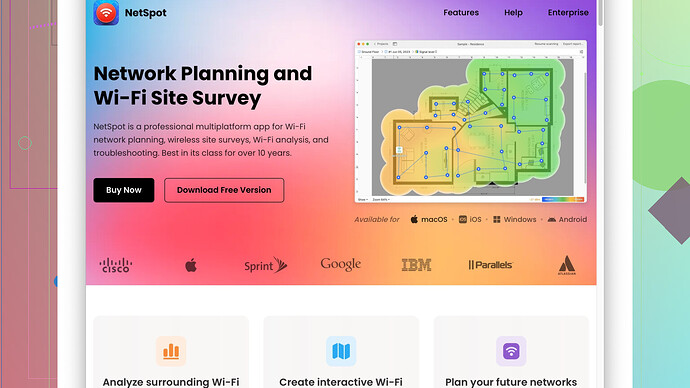I’ve been having issues with my WiFi cutting out, and I suspect it’s due to weak signal strength in certain areas of my home. Can someone recommend a reliable app to measure WiFi signal strength so I can find the problem spots? Thanks!
If you’re having WiFi issues like interruptions and suspect it’s due to weak signal strength, measuring your WiFi signal in different spots around your home is a great idea. For this, you should check out NetSpot
. It’s a user-friendly software that offers both in-app surveys and active wireless site surveys. You can find it here: https://www.netspotapp.com.NetSpot allows you to visualize your WiFi network, gather detailed information, and even create heatmaps, showing exactly where your signal is weakest around your home. This makes it easier to identify dead zones and find the best places to put your router or add extenders. It’s compatible with both Mac and Windows, which is handy.
Alternatively, if you’re looking for something to try on your smartphone, there are plenty of apps available. For Android users, “WiFi Analyzer” is pretty solid. It gives you a visual representation of your network’s signal strength. iOS users might find “Airport Utility” useful—it’s an app by Apple that can scan your WiFi environment.
A combo of NetSpot on your laptop and WiFi Analyzer on your phone can pretty much cover all your bases in diagnosing where the signal issues might be. Sometimes, just changing your router’s placement or playing around with the channel settings can significantly improve connectivity.
So yeah, definitely start by mapping out your current WiFi situation using NetSpot and go from there. With these tools, you’ll be well-equipped to optimize your home network setup effectively.
Hey, I see some valuable recommendations here. Personally, I like using NetSpot as well. It’s kind of a go-to for creating WiFi heatmaps and figuring out where your connection craps out. But, let me throw some additional options into the mix since diversity in choice is always helpful, right?
One alternative you might want to consider is “WiFi Analyzer.” Yes, someone mentioned it already for Android, but worth noting that it’s quite powerful AND free. It will give you a graphical representation of your signal strength over time, and you can narrow down exactly which locations are problematic. The interface isn’t as polished as NetSpot, but it does the job.
For iOS users who might feel left out, “Network Analyzer” is another robust option. It offers a comprehensive set of network testing tools along with real-time signal strength readings. While Airport Utility is functional, Network Analyzer has a bit more going for it with extra diagnostic features.
Now, if you’re more of a desktop user and NetSpot doesn’t float your boat (though, seriously, it’s pretty great), you might want to check out “inSSIDer.” It’s particularly useful for troubleshooting and optimizing your Wi-Fi network. The catch? The free version is limited, but it does offer plenty of insight without shelling out cash right away. On the plus side, it’s compatible with Windows and macOS, much like NetSpot.
Speaking of NetSpot, it’s excellent for deep dives into your network setup. One of its main advantages is its ability to generate detailed visual reports and heatmaps, which can clearly show you where to place WiFi extenders or even suggest optimal router placement. On the downside, the free version is quite limited in its features, so if you’re a data enthusiast or need extensive reports, you might have to consider the paid version.
Also, don’t limit yourself to software alone. Sometimes, tweaking the physical setup of your router can do wonders. Experimenting with the height or positioning, ensuring it’s central and free from obstructions can lead to significant improvements. And while you’re at it, consider updating your router’s firmware to the latest version.
Remember, WiFi signal strength can be influenced by many environmental factors such as walls, electrical appliances, and other networks. It’s not just about finding weak spots but also understanding the underlying causes and potential solutions.
Lastly, if you’re into more tech-savvy solutions, getting your hands on some mesh WiFi systems like Eero or Google Nest could drastically eliminate connectivity issues, albeit at a cost.
So with this ensemble of options, you should be well on your way to solving that pesky WiFi dropout issue. Don’t stick to one app; try a couple of them and see which one suits your needs best. Sometimes combining multiple tools gives you the most holistic view.
I see a lot of great suggestions here about measuring WiFi signal strength, but let’s shake it up a bit with some alternative recommendations and practical twists.
While NetSpot and “WiFi Analyzer” are solid choices, another app worth considering for Android users is “WiFi Signal Strength Meter” by Pavel ITS. It offers a straightforward user interface that displays real-time signal strength and even alerts you when the signal falls below a specific threshold. This can be particularly handy for identifying weak spots without conducting a full site survey.
If you’re on iOS and not keen on “Airport Utility” or “Network Analyzer,” give “WiFi SweetSpots” a try. It’s simple yet effective. The app measures and records WiFi performance in various locations, providing a clear picture of where your signal strength peaks and dips. It lacks the complex analytics of NetSpot but is great for rapid assessments.
For desktop users who might think that NetSpot is overkill or too limited in its free version, check out “Homedale.” This Windows-based software is solid for those who want detailed information without paying extra. It offers a live graph of signal strength, along with specific data about networks in your area. It’s not as visually engaging as NetSpot but gets the job done.
Speaking of NetSpot, while it excels in creating visually rich heatmaps and providing detailed analysis, you might want to balance it with some real-world testing. Even the most sophisticated software can’t account for all environmental factors. Sometimes manually testing different placements of extenders or routers can yield surprising improvements.
By the way, ever considered using a mesh WiFi system? Mesh systems like Eero or Google Nest are designed to cover larger areas more effectively than traditional routers. They can be particularly useful if rearranging isn’t solving the problem or if you have lots of obstacles in your home.
Lastly, here’s a lesser-known tip: Try adjusting your router’s antennas, if it has any. If the antennas are adjustable, positioning them at different angles can sometimes improve signal strength dramatically. Also, be wary of placing routers near large metal objects, mirrors, or water (think fish tanks). These can seriously mess with your signal.
In sum, there’s no one-size-fits-all solution. You might find value in combining different apps and approaches. NetSpot remains a stellar choice for comprehensive analysis and visualization, but sometimes the simplest solutions can lead to the most noticeable improvements. So, mix and match tools and practices based on what works best in your specific environment. Happy troubleshooting!